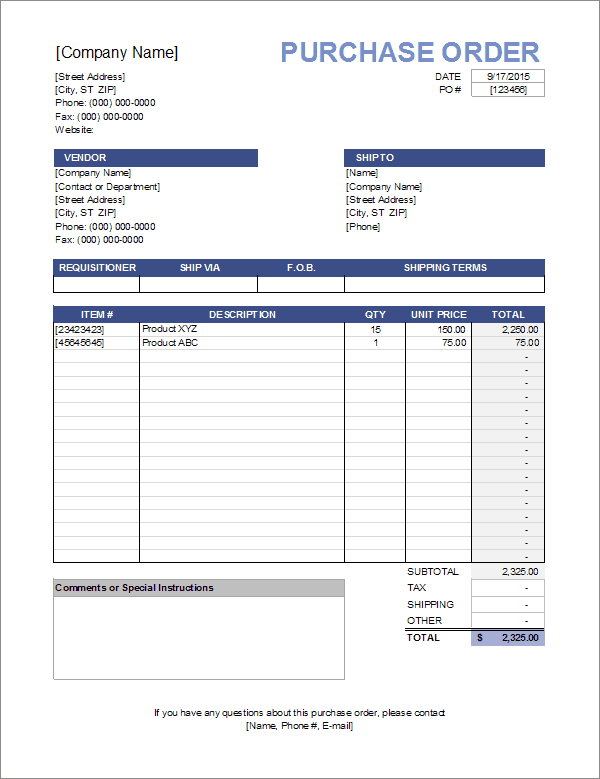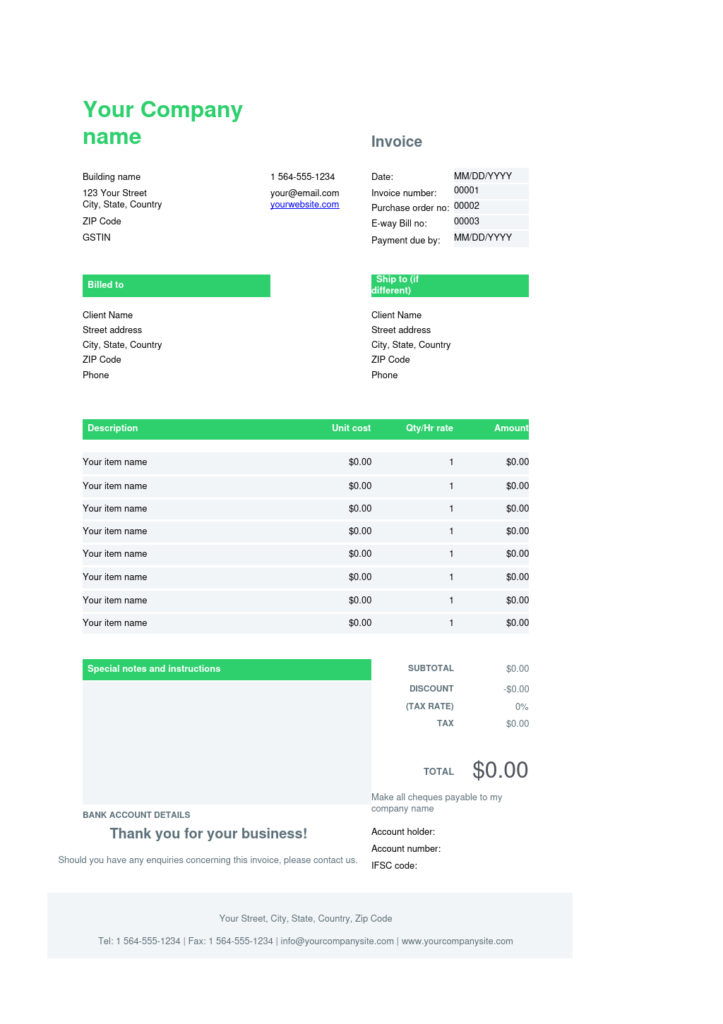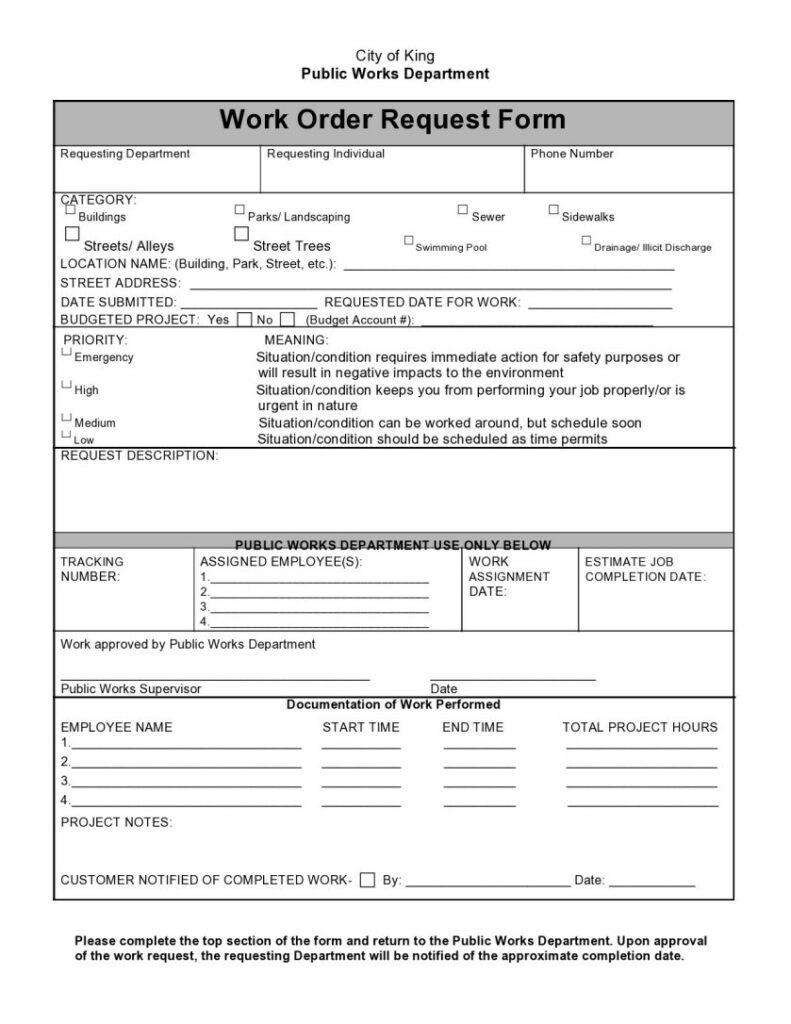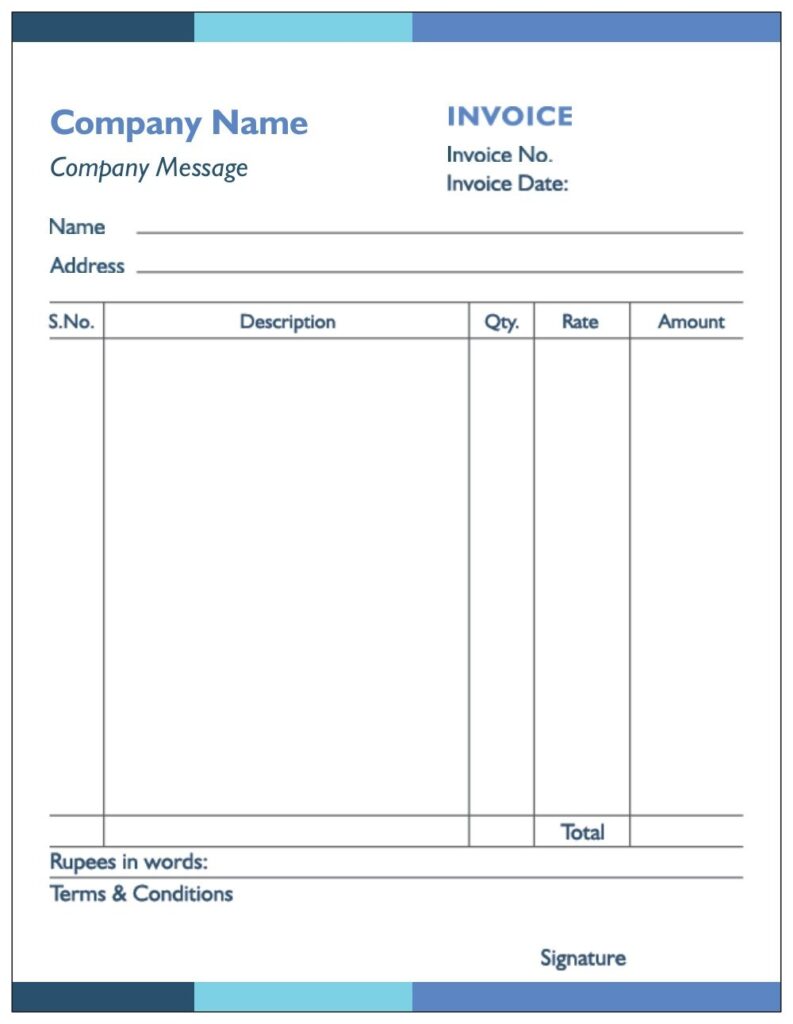Mastering Excel: A Step-By-Step Guide On How To Create Invoices Bill Like A Pro
You’ve entered the door of financial freedom! Let’s take a realistic look at invoices and explore how you can use the powerful tool of Microsoft Excel to create a professional Invoice Bill. Time is of the essence in business. Learning how to make an invoice bill with Excel isn’t simply a skill, it represents strategic know-how as well. Whether you’re an experienced entrepreneur wanting to simplify your own financial procedures, or a young artist trying to make it big in the business world, this guide is meant only for you. Microsoft Excel, with its plethora of functions and capabilities is your canvas we reveal the secrets to perfecting a professional invoice bill. We offer a paperless solution to invoicing headaches, by taking the guesswork out of financial management.
Excel Invoice Bill Design Hacks for a Professional Look
In this guide, we will reveal some very simple tricks for creating beautiful designs in Microsoft Excel to help your bills look even more professional. You’ll learn how to alter fonts, colors and layout with a flick of the wrist so that your invoices will convey not just financial information but also visual interest. Thus, from matching everything up to selecting formatting formats, we’ll show you step-by-step methods for bringing the appearance of your Excel invoice bills more in line with what is expected from a real business–smooth and professional looking. It’s time to take a stand and prepare invoices that will really get your clients talking.
Let’s Understand First What is Excel Invoice Bill
Excel Invoice Bill is your golden key to financial elegance and business prestige. Can you picture a live document, created easily within Microsoft Excel that invisibly accompanies all your company’s exchanges of value? But it’s not only a bill. It is canvas and canvas in the sense that numbers tell a tale of professionalism and attention to detail. Put the might of Excel Invoice Bills to work and you can easily display your brand in style. Take business to a new level, and make an impression on clients with invoices that shout your dedication to quality.
Key Points of Excel Invoice Bill Hacks
Effortless Elegance:
Learn how to find smooth connections in Excel that will allow you to easily fix invoice bills, and make them sleeker.
Layout Perfection:
Know how to arrange and lay out the elements of your invoice for ease of use so that clients can understand at a glance.
Branding Integration:
Devise methods to smoothly and naturally incorporate your identity pieces into the layout of invoices, giving greater exposure to your brand image.
Time-Saving Design Hacks:
Learn time-saving design tricks that don’t sacrifice invoice quality while giving you even more room to take care of business.
Client Impressions:
Understand the influence that a professionally designed invoice can have on client impressions. You will also make a visual impact, showing your clients that you are clear about the ins and outs of their business.
Professionalism Personified:
Excel Bill Design Hacks Countdown Clock Not just a matter of aesthetics, bill design denotes professionalism and gives the customer a strong sense you are providing service in exchange for money.
Brand Consistency:
Maintain brand recognition by embodying your established company name and image in a consistent design, telling people that this belongs to you.
Visual Storytelling:
Discuss the design decisions made on this invoice, and how those choices collectively formed a visual story that attracts clients ‘interest and makes for easier Financial processing.
Business Differentiation:
See how you can use the same basic design strategies to stand out above your competition and make invoicing bills more than just a financial record–more into an expression of your company’s quality.
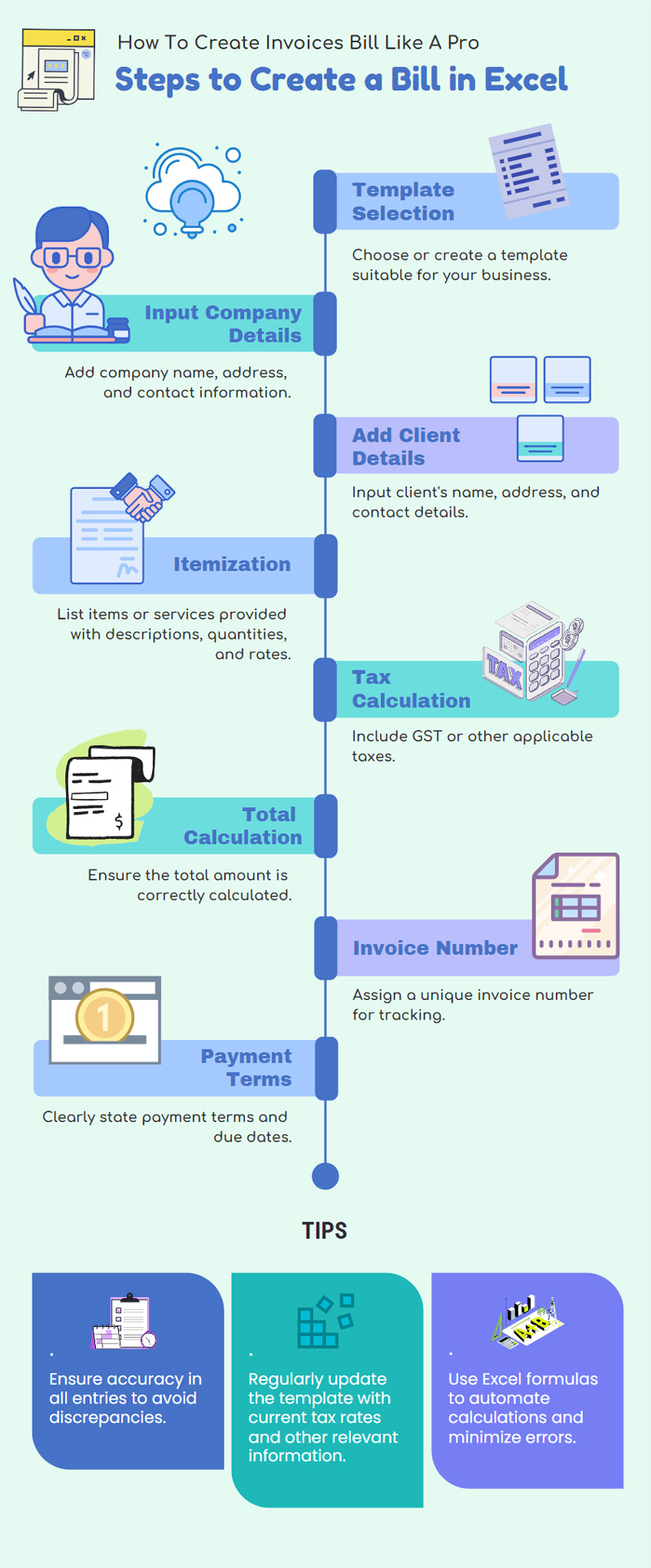
How To Create Invoice in Excel?
Using the step-by-step instructions on this page, you can transform generic numbers into beautiful communication aimed directly at your Advisor.
Step-by-step instructions to Create Invoice Bills in Excel
Step 1: Launch Excel Magic
Fire up Excel and a new workbook opens your canvas of financial splendor is now ready.
Step 2: Set the Stage with Headers
- Designate areas for essential details:
Add a dash of branding, your company name and client details to make an impact.
Step 3: Formula Wizardry
Allow Excel’s formulas to do the work. Tabulate totals, taxes and discounts with a formula magic touch.
Step 4: Styling Sophistication
Here’s where the magic happens! You can also customize the fonts, colors and borders to achieve an attractive design commensurate with your brand identity.
Step 5: One row, one item at a time
Be clear about your products or services. You can then use Excel’s grid as a well-ordered platform to display each line item.
Step 6: Total Transparency
Be open about costs by providing a cost breakdown. Clients just like to see their money at work!
Step 7: Currency Confluence
Use precise currency symbols and decimal points. The details are always more important.
Step 8: Save & Share
When your work is complete, save it as a PDF to add that professional touch when sharing with clients.
Step 9: Automate Awesomeness
Furthermore, study Excel’s automation functions to reduce the time spent on invoicing in the future. Efficiency is key!
Step 10: Celebrate Your Success
Excel’s invoice is more than just a financial document, it’s a testimony to your commitment to excellence. Treat each creation as a journey towards your company’s success.
How To Create Bill in Excel?
To Create an Effective bill in Excel, you can follow these steps:
- Open Excel:
Turn on your computer, and open Microsoft Excel.
- Create a New Worksheet:
Open a new worksheet.
- Header:
Now put the name of your company or business in cell A1 as a header. If you want to, make it bold and enlarge the lettering.
- Billing Information:
- In cell A3, enter “Bill To: Enter customer details (name, address and so on) under it.
- In cell F3, enter “Ship To: If shipping information differs from that on the bill, enter.
- Table for Items:
From cell A5 on, list items in a table format. There can be columns like item description, quantity, unit price per piece, and total.
- Add Sample Data:
Complete sample data for the items, quantities and prices. Formulas can also be placed in the Total Column (such as quantity multiplied by unit price).
- Calculate Totals:
On the line below, fill in subtotal plus taxes and total. For the subtotal, as an example you can use built-in formulas like SUM and add tax calculations.
- Apply Formatting:
Cell format it so the bill looks visually pleasing. Borders, bold text and shading can also be used to improve the appearance.
- Discount Section:
If there are promotional specials, then organize a section for them. The former includes such cells as ‘Discount in which you input the discount amount for instance.
- Payment Information:
Add a pay section with details, including the due date, method of payment, and miscellaneous items.
- Footer:
Include any extra information such as the person’s contact details or thank-you message in the footer.
- Save and Print:
But save your work and if you want a real copy, just print the bill.
So learning Excel to do invoicing is not just about preparing documents it’s creating an experience. Take your company to the next level by raising invoices that not only fulfill their purpose but also look good doing so. Excel – where functionality meets finesse. Learn it, and let your invoices become an affirmation of quality.
Download the Excel Invoice Bill
Conclusion
Business is business, but when it comes to issuing an invoice you’re not just letting your backers know how much they owe; you also need to prove that top-of-the-line professionalism. With that, we wrap up our series on how to make your invoices without any booking-keeping software. Microsoft Excel is not just a tool that can also be put to use refining and expressing the unique character of a business. In other words, Excel is more than a spreadsheet program like software that can turn billing into art. But from the first impression made through a strong sense of business identity to small touches in the footer that encourage recipients’ appreciation, all have their part to play in creating an invoice whose quality puts forward its message.
Also Read: Mastering Your Finances: The Ultimate Tax Invoice Format Guide for Word and Excel
Also, Listen on YouTube
FAQ
What is the Excel method for a simple invoice?
In Excel, open a new worksheet and in it add your company name, telephone number, and address; fill in information about the customer such as his or her name in other words make up an outline invoice.
Do you know how to insert a logo into my Excel invoice?
Just insert an image under the Insert tab if you want to add a logo. Choose the Picture option and locate your logo file. Cut it to fit your invoice and then place it in position.
How does an Excel invoice calculate totals and taxes?
Calculate totals by using the formula = SUM(). In a separate cell calculate taxes with formulas such as = Amount-Tax Rate.
What is the proper way to present currency and date on the invoice?
Place the cursor on those cells that include currency or date data, and use arrows to choose different formats (currency symbol; year-month format).
How can one make an invoice number automatic in Excel?
Yes, use a formula like “=TEXT(TODAY(),”YYYYMMDD”) & “-” & TEXT(COUNTA(A:01) to create a dynamic invoice number.
What’s the best way to avoid having someone accidentally erase my Excel invoice?
From the Review tab, choose Protect Sheet to limit editing. If need be, set a password to specify who can make changes.
Is it possible for me to add terms and conditions to my Excel invoice?
Of course, there should be a separate section on terms and conditions. Type in the text box it gives some props.
But what if you need to write up an invoice form for next time?
When your invoice is ready, click Stop then Save As and save as an Excel Template format (.xlt). You can use this template for all later invoices.
What’s the best way to make my Excel invoice look prettier?
Try different font styles, colors, and cell formats to and make it attractive. Borders and shading can also be used for a professional appearance.
Is it possible for me to add notes or comments for some of the items on my Excel invoice?
Add a column headed ‘Notes’ and make appropriate comments column by column. To maintain the layout, the “Wrap Text” function in Excel can be used to display the notes without creating too much clutter. In this way, you can add supplementary notes about particular items on your invoice.