Imagine you have a business, and sometimes you need to send goods worth a lot of money from one place to another. The government wants to keep track of these valuable shipments to ensure everything is done correctly. So, they came up with something called an e-Way Bill. It is like a special digital pass you need to create for any shipment worth more than Rs. 50,000.
Now, some businesses are enormous and spread across multiple locations. It can be tricky for all these places to use just one account to generate e-way bills. If the same login id is used across the locations, there will also be no accountability. To make things easier, they thought about a way for the main person in charge (that’s the admin) to have some assistants (called sub-users). These assistants/sub-users can use the same account but only do certain things that the main person/admin allows them to do.
Let’s say your business is like a giant puzzle, and the main admin is the one who decides how the pieces fit together. The sub-users are like smaller puzzle pieces that can only do a few things, and the main admin decides which pieces can do what. For example, one sub-user might be able to make these E-Way Bills, but they can’t say no to them. Another sub-user might only be able to say no to these bills.
-
So, how do you create these sub-users? Well, it’s pretty simple:
Step 1: You go to the dashboard, which is like the main control center of your account.
Step 2: Click “Create Sub-user” under “User Management” on the dashboard’s left side.
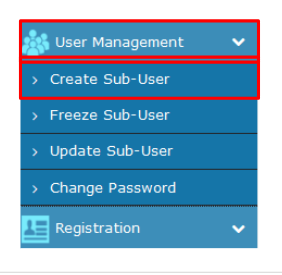
Step 3: An OTP (One-Time Password) will be generated and sent to the registered email or mobile number. Enter this OTP and click “Validate.”

Step 4: Fill in the details on the “user creation” screen:
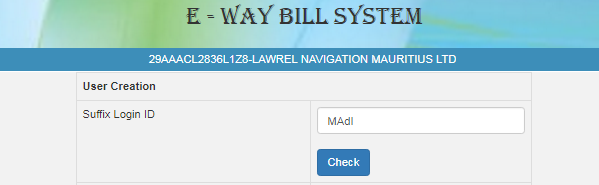
Read More: Benefits of E-way Bill Registration
Choose a unique “Suffix Login ID” (like a nickname) and click “Check” to see if it’s available. For instance, if your username is “business123,” and you add “user” as the suffix, the sub-user ID becomes “business123_user.”.
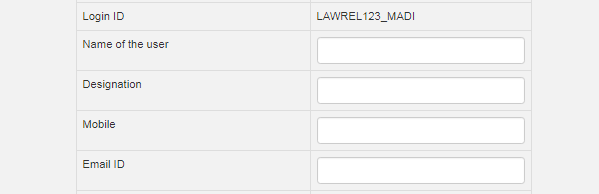
- Provide the sub-user’s name, address, job title, mobile number, email ID and location, i.e., from where the sub-user will access the system and generate e-waybills.

Step 5: Select the specific branches or places of business for which the sub-user should be allowed to generate e-way bills.
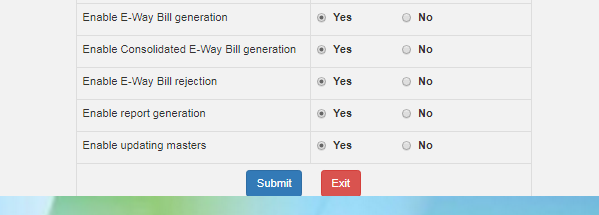
Step 6: Pick the actions the sub-user can perform on the e-Way Bill portal, such as generating e-Way Bills, canceling them, rejecting them, generating reports, or updating information.
Enable e-waybill generation – this option facilitates/grants users access to generate e-waybills. Sub-users can generate e-waybills only if “Yes” is selected.
Enable Consolidated e-waybill generation – this option is mainly used by the transporters, enabling the transporters to generate a merged e-waybill for all the individual e-waybills.
Enable e-waybill Rejection – whenever any user generates an e-waybill on the Supplier, an intimation will be received, and if the user feels it is not related to them or someone is misusing their GST Registration number, the e-waybill generated can be rejected. Enabling this option will allow the sub-user to reject the e-waybill.
Enable report generation – enabling this option will provide access to the sub-user to generate reports related to e-waybill like the total no of e-waybill generated, canceled etc.,
Enable uploading Masters – enabling this access will provide the sub-user to create masters through bulk upload using JSON file.
Step 7: Click “Submit”. If there are no errors, the sub-user will be created. A password will automatically generate and send to the sub-users contact details.
-
Updating Sub-Users:
Step 1: Click “Update Sub-user” in the “User Management” section on the dashboard’s left side to make changes.
Step 2: Find the sub-user you want to update and make the necessary changes to their information or permissions.
Step 3: After making changes, click the “Update” button to save the modifications.
-
Freezing Sub-Users:
Step 1: Click on “Freeze Sub-user” under “User Management” on the dashboard’s left side.
Step 2: Select the sub-user you wish to freeze.
Step 3: Once selected, click the “Freeze” button. It will prevent the sub-user from accessing any functions on the e-Way Bill portal.
Related read: Eligibility Criteria for e-Way Bill Generation
By following the above steps, you can easily manage the e-Way Bill sub-users, giving them access and adjusting their abilities as needed. It’s like having different players with specific roles in a game working together to make your business journey smoother. CaptainBiz recommends implementing the sub-users in case the taxpayer is not using any third-party solution for e-waybill generation, as it will bring transparency and accountability.
Also Listen: How to create E-way Bill With CaptainBiz

